SCIM Support
SCIM (System for Cross-domain Identity Management) simplifies user account management, particularly in large organizations. It ensures that when enterprise customers add a new employee, their account is automatically created in your application. But it doesn’t end there — when customers update or remove an employee, those changes are seamlessly reflected in your app. This automation streamlines provisioning, reduces IT friction, and enhances security by eliminating manual processes and ensuring consistent data exchange across platforms.
No need to write any extra code
PropelAuth’s libraries have a concept of an organization. With SCIM, users are automatically added to these organizations.
One of the best things about our SCIM integration is that your code doesn’t need to change at all when you close your first enterprise customer. Any code you write that deals with organizations will work, regardless of the method that organization uses to manage its members.
Enabling SCIM
Our SCIM integration works alongside our SAML support. To get your enterprise customer up and running with SCIM, they must first connect to their IdP via the SAML flow. That starts with enabling SAML for both your project and the organization itself.
Once SAML is enabled for the organization, your customer can then follow our SAML setup guides to get SAML up and running for their organization.
User Guide to SCIM Setup
Once your enterprise organization has completed the SAML setup, they can start setting up SCIM with their identity provider.
Any user with the SAML permission can then start the process of enabling SCIM with their identity provider. This starts in your user's account page in their organization's settings tab.
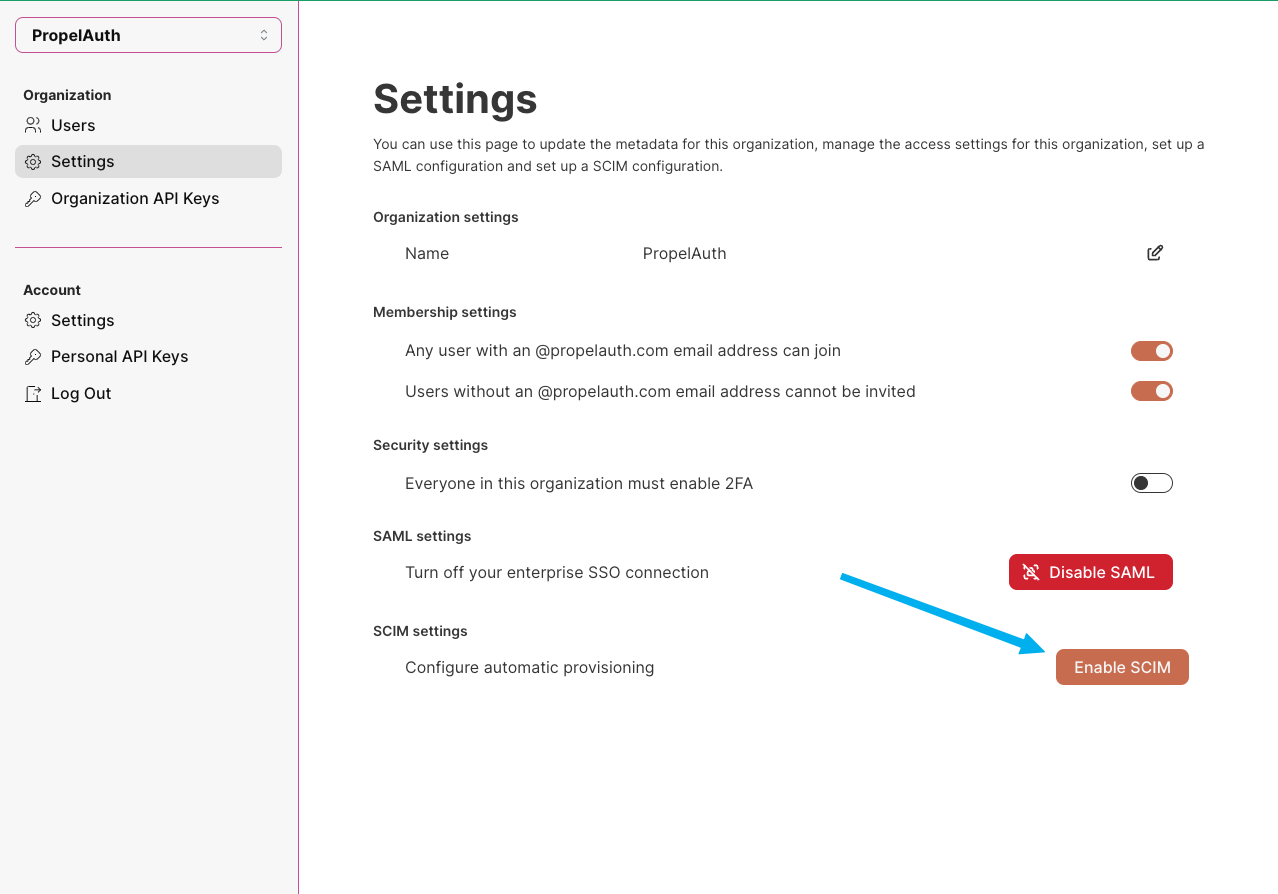
PropelAuth provides your users with detailed walkthroughs for each identity provider, ensuring they have a smooth and pain-free experience!
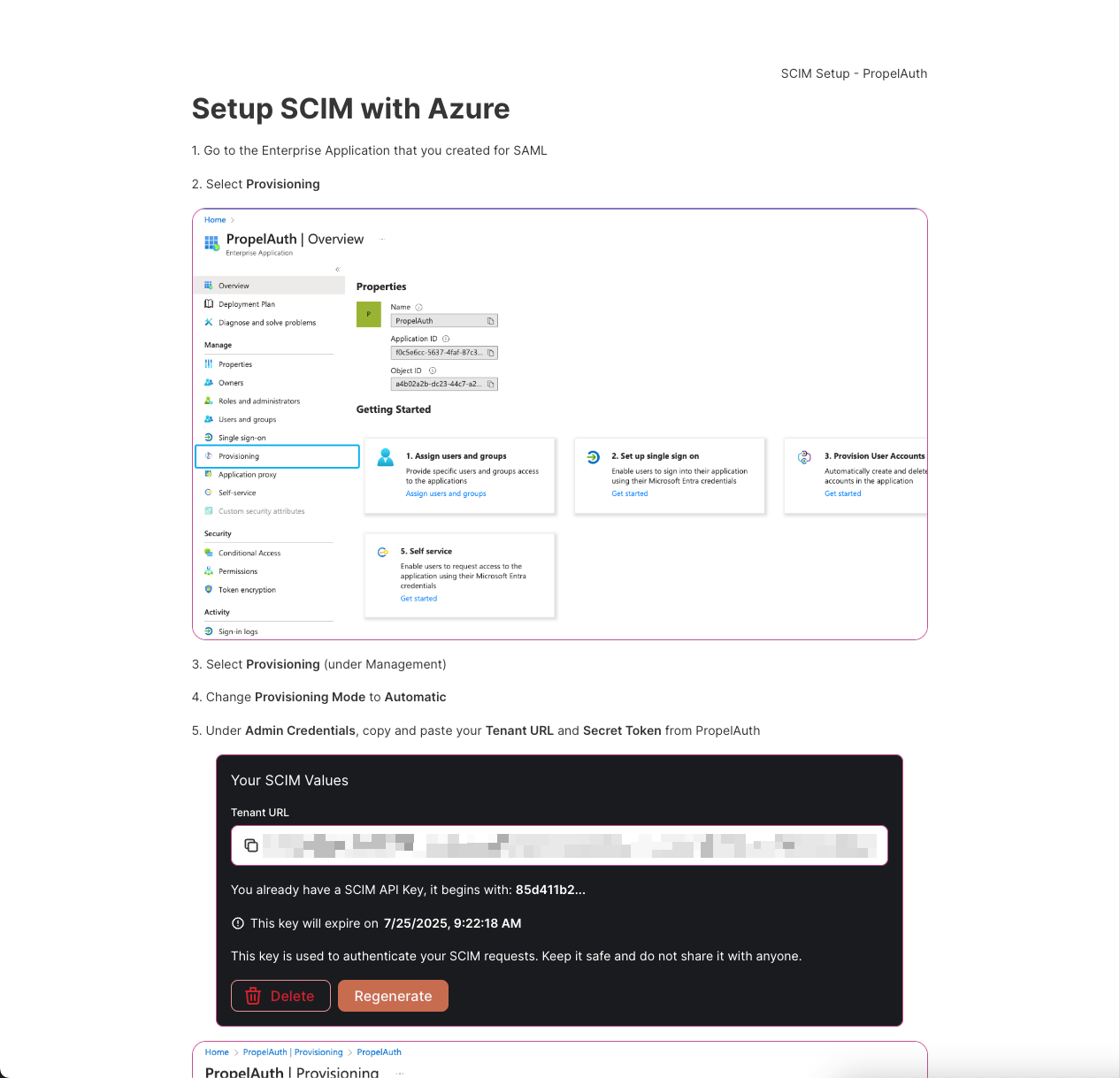
After completing the connection setup, PropelAuth will automatically start syncing with your user's IdP!
Signing in with SCIM
Signing in when SCIM is enabled is exactly the same as signing in with SAML. Users can access your login page and click on Sign in with SSO to begin the SAML login flow, redirecting them to their identity provider.
