User Insights
PropelAuth User Insights give you a look into your company's user base - how much it's growing, and how active your users are (or aren't).
Metrics
The PropelAuth dashboard will display a set of basic metrics:
- Total Signups
- Total Organizations
- Signups this month vs signups last month
- Active users this month vs active users last month
- Active organizations this month vs active organizations last month
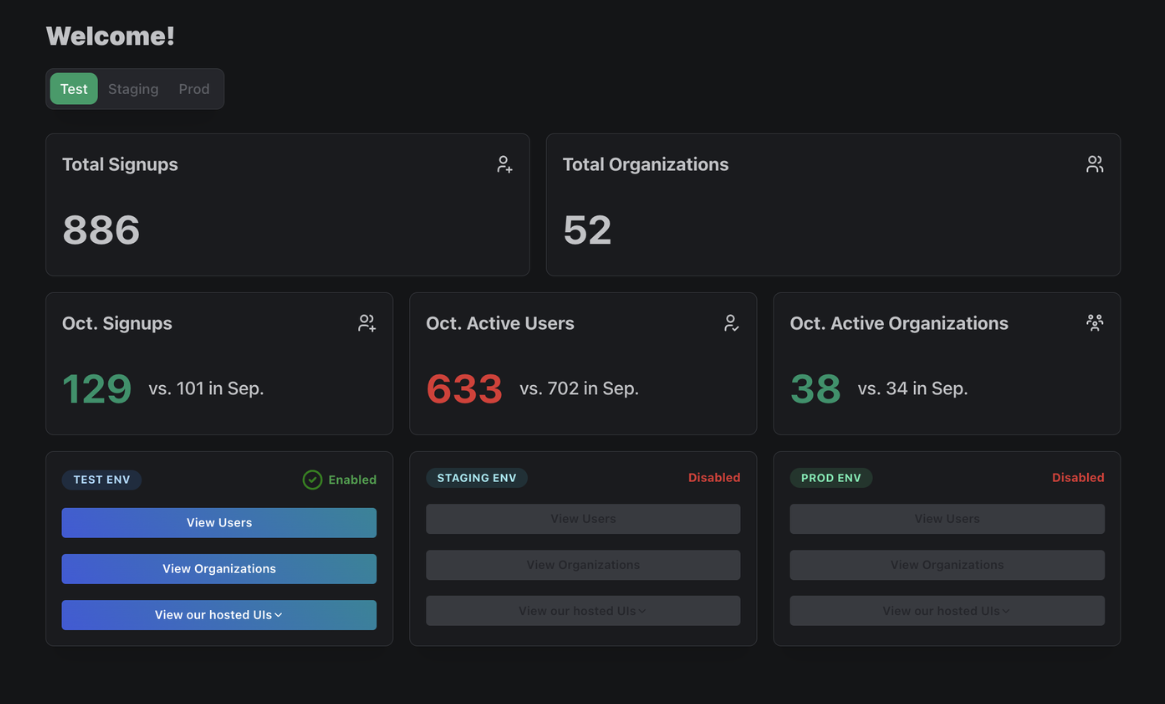
User Insights
Each User profile has an Insights tab, which shows you their individual activity and any signup query parameters associated with them.
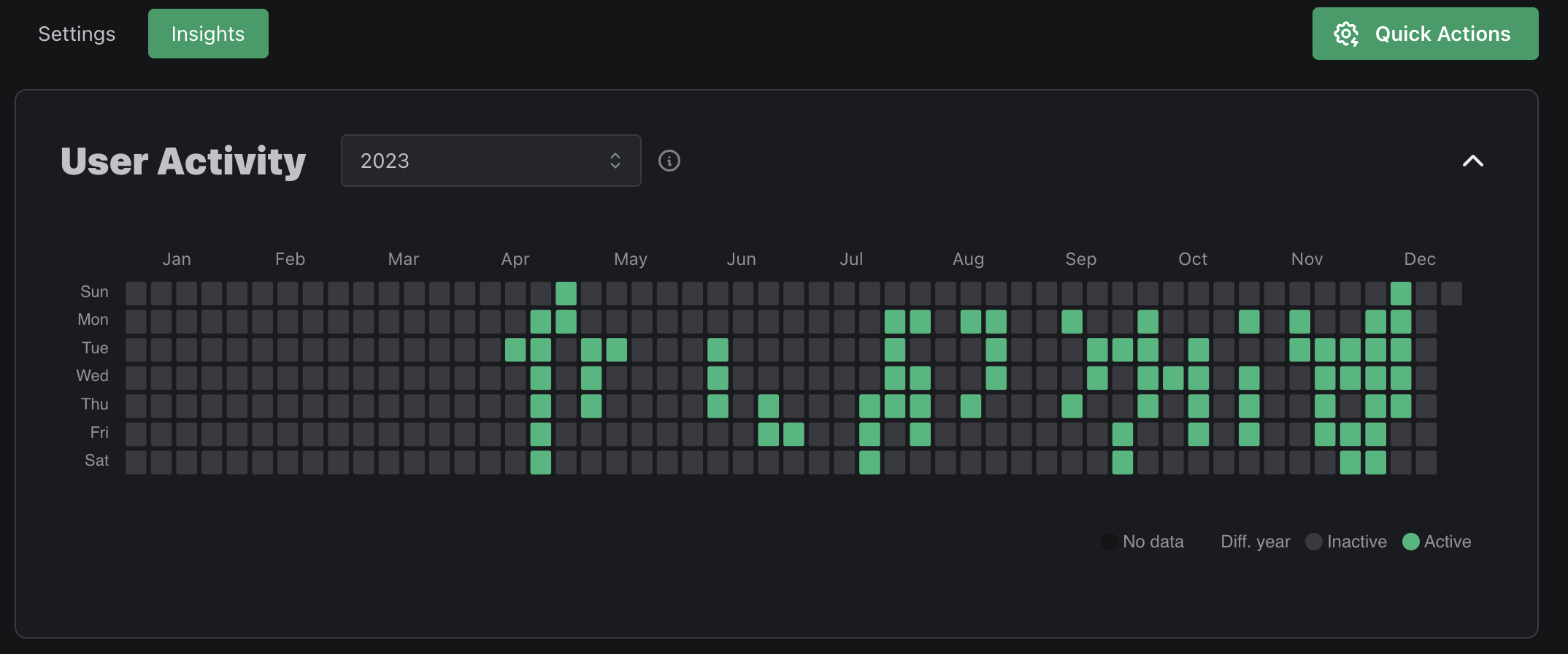
Charts & Reports
Navigating to the Data page of your PropelAuth dashboard followed by User Insights, you'll find a variety of charts and reports to help you understand your users.
Charts
The following charts are available:
| Chart | Description |
|---|---|
| Signups | New users who either signed up directly or were created via th PropelAuth dashboard or API |
| Organization Created | New organizations, either created by your users, via your PropelAuth dashnoard, or via API |
| Active Users | Users who had activity in a period of time |
| Active Organizations | Organizations with at least one active user in a period of time |
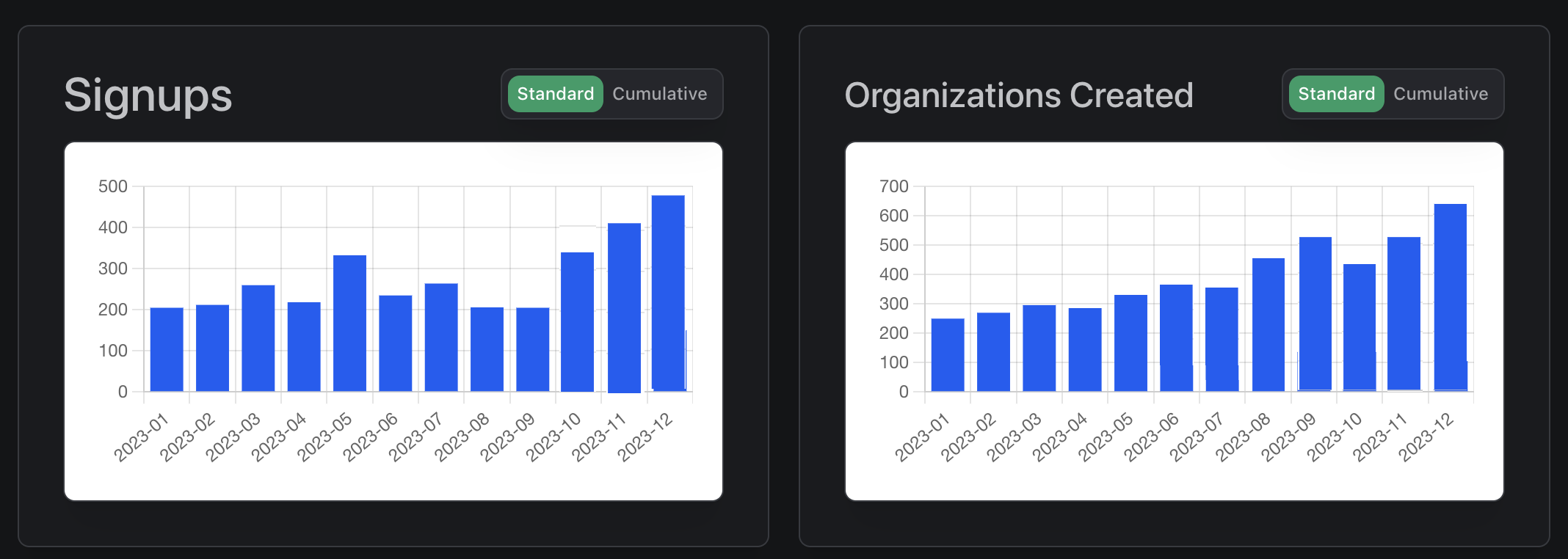
Reports
Reports are a way for you to get lists of users or organizations that fall into certain categories. For instance, you may want to check the Churned Users report to see who you should prioritize reaching out to.
The following reports are available:
| Chart | Description | Timeframe |
|---|---|---|
| Churned Users | Users who have not been active in a certain amount of days | past 7, 14, or 30 days |
| Reengaged Users | Reecently active users who were previously inactive for a period of time | Weekly or Monthly |
| Potential Champions | Leaderboard of users with the highest amount of activity in a period of time | past 30, 60, or 90 days |
| Top Inviters | Leaderboard of users with the highest number of invited users in a period of time | past 30, 60, or 90 days |
| Churned Organizations | Organizations who had no active users in a period of time | past 7, 14, or 30 days |
| Reengaged Organizations | Organization with a recently active users who had no active users in a period of time | past 7, 14, or 30 days |
| User Signup Query Parameters | A report of signup query parameters associated with users in a period of time | past 30, 60 or 90 days |
| Organization Growth | Leaderboard of the organizations with the highest net growth over a period of time | past 30, 60 or 90 days |
| Organization Attrition | Leaderboard of the organizations with the highest number of users removed over a period of time | past 30, 60 or 90 days |
Audit Logs
See a detailed history of all actions taken by your users and organizations. Whether a user logged in, a user was added to an org, or an org completed SAML setup, our Audit Logs will record when the event happened as well as a description of the event.
The logs also record who made a change. For example, changing the name of a user from the PropelAuth dashboard would result in the event type User Metadata Changed with the description:
user@acmeinc.com had their account properties changed to
{ firstName: "Buddy" } from { firstName: "Ant" } by admin@propelauth.com
The Audit Logs are split into two categories - User and Organization. Both can be found by navigating to the Data page in your PropelAuth dashboard.
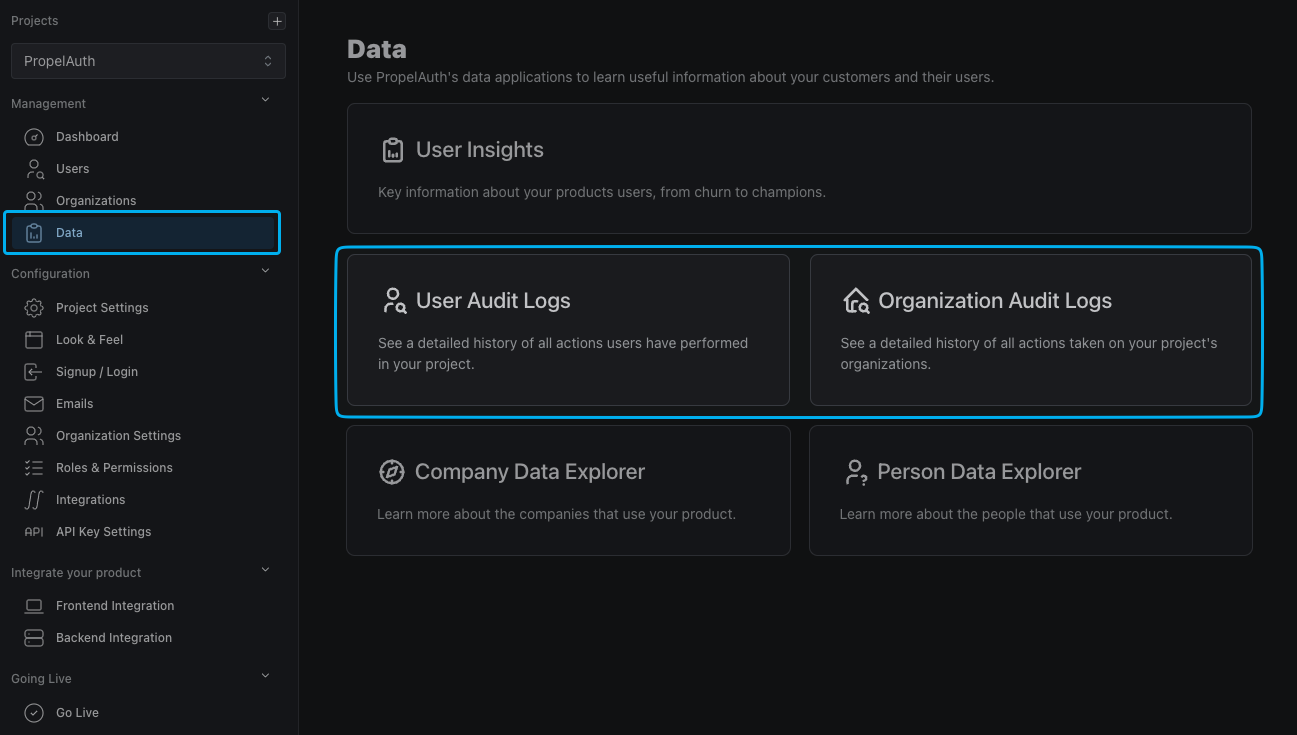
User Audit Logs
The user audit logs record events taken by users as well as on users. Here's a full list of each user event we record:
| User Created | User Deleted | User Disabled | Email Confirmed |
| User Enabled | User Locked | User Unlocked | Email Change Requested |
| User MFA Locked | User Logged Out | User Impersonation | Email Changed |
| Password Changed | User Metadata Changed | Added To Org | Removed From Org |
| Removed Other User From Org | Role Changed Within Org | Forgot Password | Invited User To Org |
| Rejected Org Invitation | User Login Attempt | User Login Still Needs MFA | User Login Invalid MFA Attempt |
| User Invalid MFA Attempt | Enabled MFA | Disabled MFA | Add Permission |
| Remove Permission | External Account Merged | User Export Initiated | Created Personal API Key |
| Deleted Personal API Key | Created Org | Updated Org Name | Enabled Org Domain Auto-Join |
| Disabled Org Domain Auto-Join | Enabled Org Domain Restrict | Disabled Org Domain Restrict | Revoked Org Invitation |
| Changed Users Role Within Org | Setup SAML | Went Live With SAML | Removed SAML |
| Username Changed |
Org Audit Logs
The org audit logs record events taken by org as well as on orgs. Here's a full list of each org event we record:
| Org Created | Org Updated | Org Deleted | Org SAML Setup |
| Org SAML Went Live | Org SAML Removed | Org Name Updated | Org Can Setup SAML Enabled |
| Org Can Setup SAML Disabled | Org Domain Updated | Org Domain Updated | Org Domain Auto-Join Enabled |
| Org Domain Auto-Join Disabled | Org Domain Restrict Enabled | Org Domain Restrict Disabled | Org Metadata Updated |
| Org Max Users Updated | Org Auto-Logout Seconds Updated | Org Custom Role Mapping Set | Org Require 2FA By Updated |
| Org SCIM Key Created | Org SCIM Key Revoked | Org API Key Created | Org API Key Deleted |
| Org Invitation Sent | Org Invitation Revoked | Org User Added | Org User Role Changed |
| Org User Removed |
Filtering
We offer multiple filters to help narrow down your search of audit logs. These include:
- The user or org that the event was performed on
- The type of event (see above)
- Date
- Who or what caused the event:
- API Key
- Employee
- User
- Impersonation
- SCIM
Audit log history goes back 90 days. If you need access to earlier data, contact support@propelauth.com.
User Signup Query Parameters
Add query parameters when directing users to signup to record where your users are being redirected from. Then, view those query parameters in your User Insights reports.
To use signup query parameters, add any parameter you would like to your signup URL:
https://{YOUR_AUTH_URL}/en/signup?query_param_example=example_value
You can then navigate to the User Signup Query Parameters report to view how many users have signed up using that query parameter as well as its value.
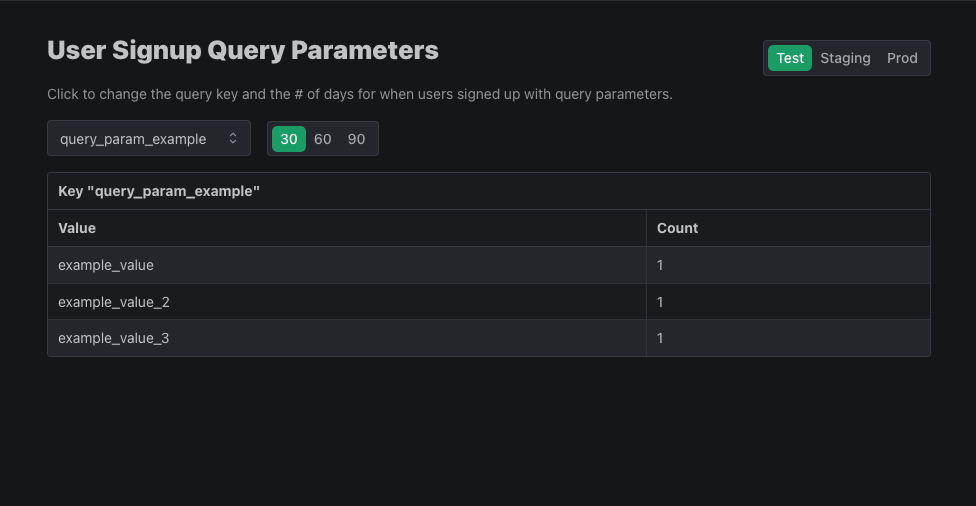
Alternatively, you can use our Backend API to get the same information for each individual user.
curl --location --request GET '{YOUR_AUTH_URL}/api/backend/v1/user/{USER_ID}/signup_query_parameters' \
--header 'Authorization: Bearer {YOUR_API_KEY}'
// returns
{
"user_signup_query_parameters": {
"query_param_example": "example_value"
}
}
